What's New in Propel Rx 1.9 SP1 Postinstall 1
Enhancements
When opening a Patient Folder, the user should now be brought to the Profile tab by default instead of the Main tab.
Propel Rx should now only validate if a SIG is not entered in Rx Detail AFTER a user tabs out of the SIG field or selects Hold/Queue/Fill.
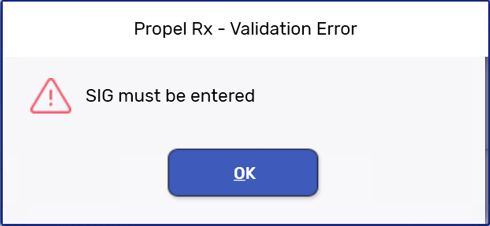
The printing sequence for thermal labels has been modified, requiring users to make fewer tears to separate the Privacy label, that's placed on the outside of the prescription bag, from the remaining labels placed inside.
Thermal label printing sequence:
-
Vial label
-
Narcotic Pickup Receipt (if applicable)
-
Privacy label
-
Official Receipt
-
Medication Record
A new preference has been added to More (...) > Pharmacy > Rx Detail called "Prompt for Vacation Supply."
-
When Prompt for Vacation Supply is ON, a Vacation Supply prompt will appear in Rx Detail if a prescription is Refilled before 2/3 of its days supply has elapsed. This is the default setting and reflects current functionality.
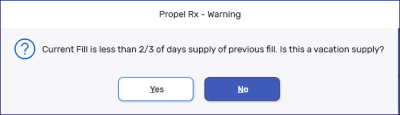
-
When Prompt for Vacation Supply is OFF, a Vacation Supply prompt will not appear and MV intervention codes must be manually entered when required.
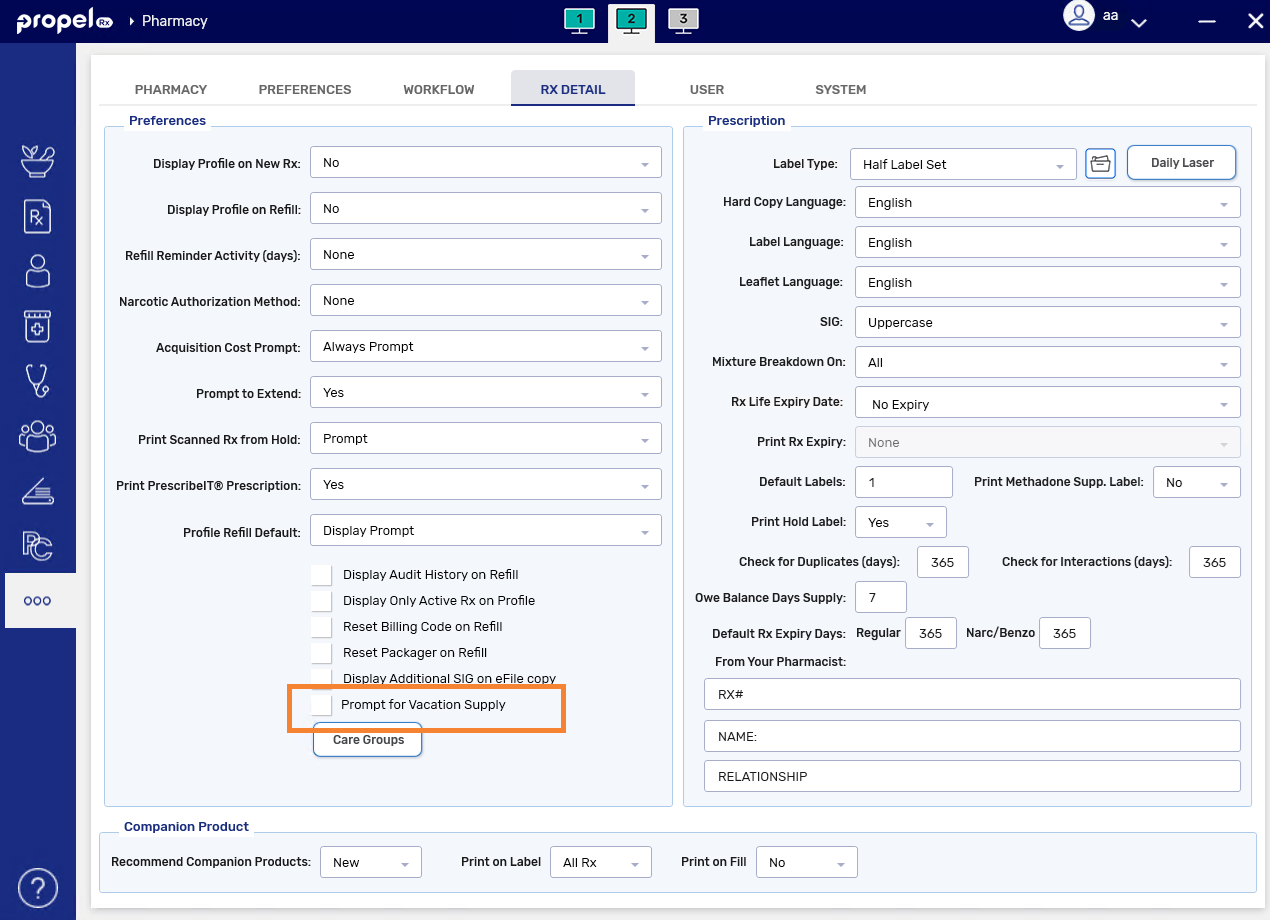
Refill too soon alerts will still appear in Rx Detail when applicable regardless of the Prompt for Vacation Supply setting.

A new preference has been added to Workflow Preferences that allows the Ready Time feature to be turned OFF. By default, Ready Time will be turned ON which reflects existing functionality.
Turning OFF Ready Times
To turn OFF the Ready Time feature:
-
Select More (...) > Pharmacy > Workflow.
-
Deselect the Ready Time checkbox. The Ready Time section will become blank.
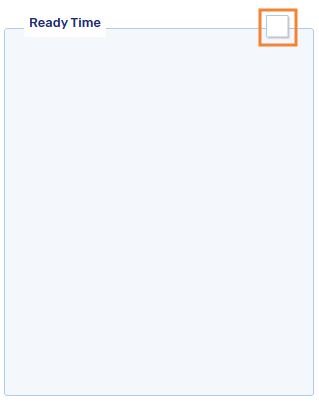
-
Select Save.
When the Ready Time preference is OFF:
-
The Ready Time column will be hidden on the Workbench. By default, prescriptions will be sorted in descending order by their Entered Time.
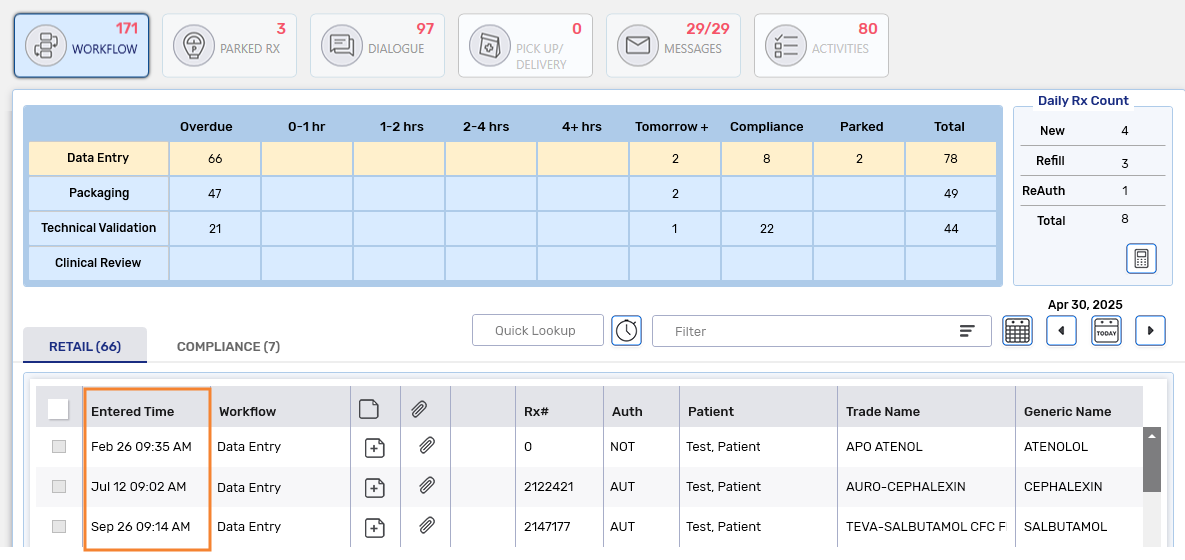
-
All Ready Time fields throughout Propel Rx will be hidden. You cannot enter or view the Ready Times for any prescription.
-
No prompting will occur for Ready Times.
-
The Ready Time will not print on the prescription label.
-
For programs that support the ability for patients to specify a pickup time, patients will still be able to specify a pickup time but it will not be visible in Propel Rx (i.e., only stored in the backend). Program prescriptions will still appear on the Workbench on the patient's chosen pickup date, not the Entered Time.
If your pharmacy accepts prescriptions through an integrated program (e.g., Amjay, Patient App), we recommend leaving the Ready Time preference ON so you have visibility into your patients' chosen pickup times.
Turning ON Ready Times
The Ready Time feature can be turned back ON at any time if it was turned OFF.
To turn ON the Ready Time feature:
-
Select More (...) > Pharmacy > Workflow.
-
Select the Ready Time checkbox. The Ready Time section will be revealed.
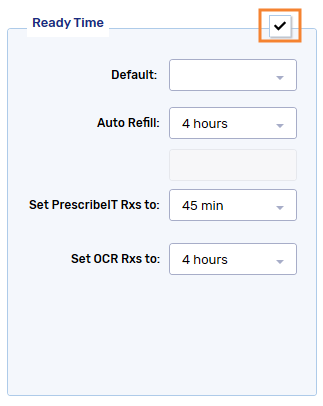
-
Review the Ready Times for each field and make any necessary modifications. The Ready Times will be applied to prescriptions on a go forward basis.
-
Select Save.
When the Ready Time preference is ON:
-
The Ready Time column will be visible on the Workbench and occupy the second column position by default. Prescriptions will be re-sorted in ascending order by their Ready Time.
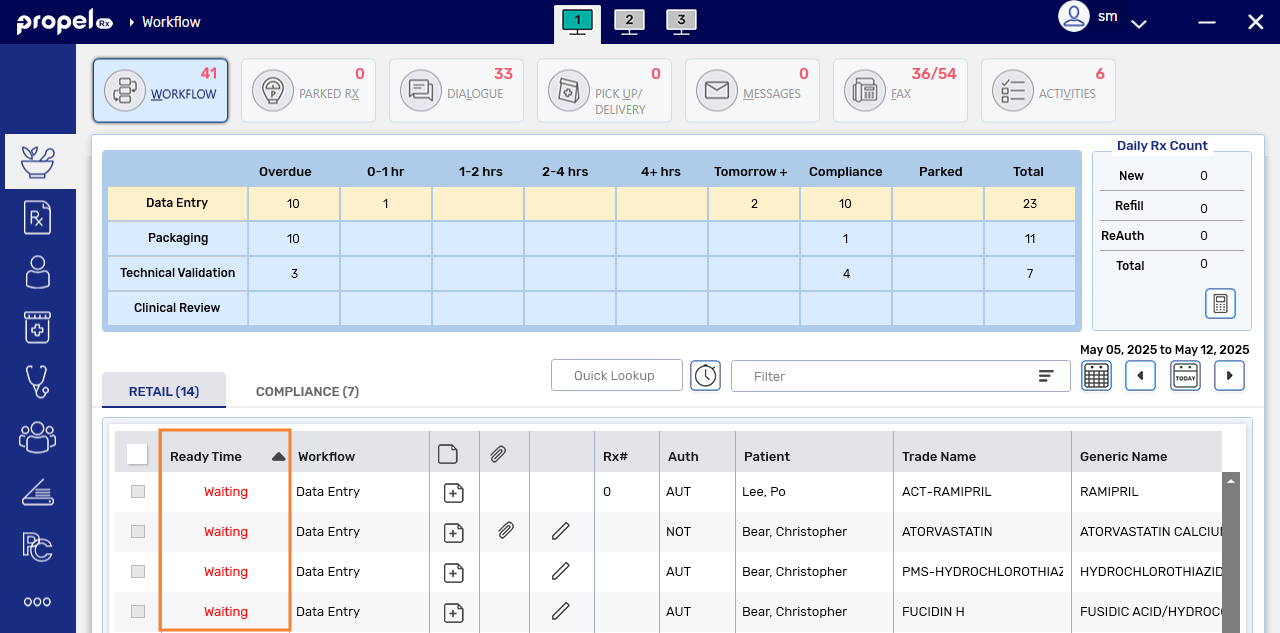
-
Ready Time fields throughout Propel Rx will become visible (e.g., Intake, Rx Detail, Workbench, Dialogue, Parked Rx tile, etc.).
-
Ready Time prompting will occur if a Ready Time is required for a prescription. Compliance Pack and Batch prescriptions will be exempt from the Ready Time requirement.
-
If the Profile Refill Default preference is set to Display Prompt in More (...) > Pharmacy > Rx Detail, a Ready Time prompt will appear when a prescription is Refilled from the Patient Profile.
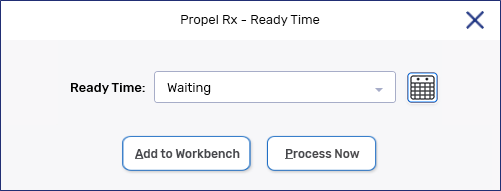
-
The Ready Time will print on the prescription Half and Daily Laser label. Its location will depend on the Print Ready Time in Patient Care preference in Label Preferences. Ready Times will not print on Thermal labels.
-
Program prescriptions will appear on the Workbench according to their Ready Times. Any program prescriptions that were submitted when the Ready Time preference was OFF have their Ready Times retained in the backend so they will be available should the preference be turned back ON.
-
Ready Time is now optional for Compliance Pack prescriptions when the Ready Time preference is ON.
-
The following Ready Time options have been added to Workflow Preferences: 6 hours, 8 hours, 10 hours, and 12 hours.
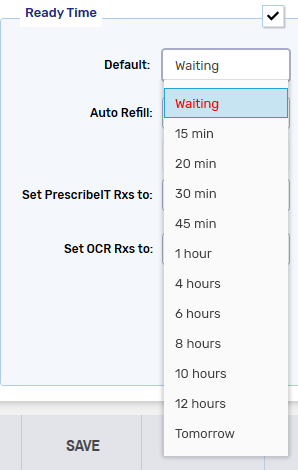
-
When multiple prescriptions are processed into Intake and a Ready Time is entered for the first prescription, that Ready Time will be copied to all other prescriptions in Intake. If a Ready Time is entered for any prescription besides the first, it will not be copied over. When the Copy Rx
 is used in Intake, the Ready Time will also copy over. The Ready Time can be changed manually for each prescription if needed.
is used in Intake, the Ready Time will also copy over. The Ready Time can be changed manually for each prescription if needed. -
prescriptions can now be processed with an elapsed Ready Time. Users still have the option to manually update the Ready Time if desired.
Fixes
-
The Drug Search window should now only display the default pack size for the primary supplier. Previously, if there were multiple suppliers for a default pack size, the product would appear more than once when conducting a drug search.
-
When a prescription is manually set to Picked Up from the Pick Up/Delivery tile or automatically set to Picked Up based on the POS Settings in Workflow Preferences, a message should now be sent to mark the prescription as Picked Up in Propel POS.
Owe Balances that were manually Picked Up do not trigger a message to the POS. This will be addressed in a future release.
If using the manual Pick Up option in Propel Rx, please be aware that Propel POS will be affected in the following ways:
-
The prescription will automatically be updated as sold in the Dispensary Integration Editor.
-
As the prescription is not being scanned at a POS Till, it will not be recorded as a transaction.
-
It will not appear in the Transaction Log details.
-
It will not be included in the End of Day reports - Daily Cash, Department Sales, or the Rx Transaction reports.
As a result, you will not have full auditing of prescriptions from POS.
-
-
At the Till, should a Manual Pickup prescription be scanned, the following will occur depending on the "Rx Already Sold" flag:
-
If set to "Never," a message will display that the prescription has already been sold.
-
If set to "Always," it will allow the prescription to be scanned at the Till.
-
If set to "Level 1 - 5," the Till will prompt for the appropriate security password and the prescription will be displayed on the Till screen.
-
-
-
We fixed an issue that was causing PrescribeIT® prescription attachments to not display in Technical Validation.
-
We fixed an issue that was causing packager prescriptions to be automatically marked as Picked Up with a sold date after Data Entry was completed, when Digital Workflow was not enabled.
-
When a Hold prescription is detailed, the date the prescription was last filled (i.e., the date of the last COM or AMD record in the Audit History) should appear in the Rx Detail Fill Date field.
-
We fixed the following issues that relate to the Rx > Schedule feature:
-
When a prescription is scheduled with no Ready Time, it should appear on the Workbench on the Scheduled Date instead of the current date.
-
When a prescription is scheduled with a Ready Time, it should appear on the Workbench on the Scheduled Date with a Ready Time that matches what was entered in the Batch Profile window.
-
-
When scheduling a Batch, the Ready Time should now be optional, regardless of the Ready Time preference.
-
When a Batch prescription is detailed from the Patient Profile or Workbench, it should remain part of the Batch and the user should not be prompted to enter a Ready Time.
-
If a Ready Time date is changed, the time should be retained unless the time is in the past.
-
A Ready Time of 12am can now be entered.